Rig Sketcher
Component Library
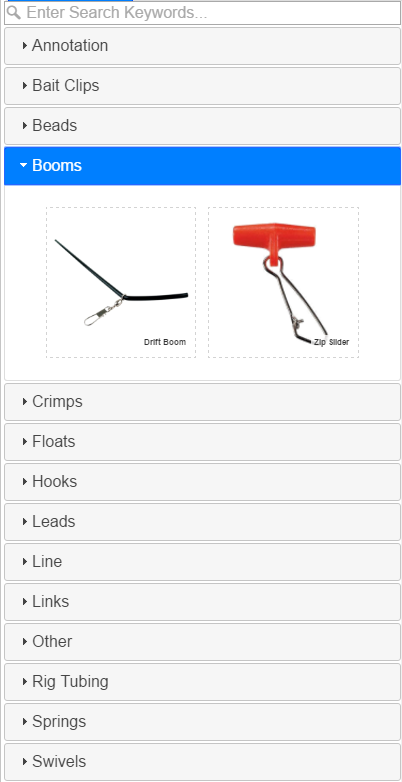
Use the component library panel to find all the parts for your rig. Components are categorised by "type", and you can use the search bar at the top to look for specific parts.
You can add components from the library into your rig either by clicking on them in the library, or by dragging and dropping them out onto the canvas.
Rig Panel
Use the "This Rig" panel to
- Save the rig, with an optional description
- Create a new rig from scratch
- Choose how attachment points are displayed
- Share the rig
- View a list of all the components used in the rig
The Canvas
The canvas is the main work area where you design your rig. Components can be dragged out, or clicked on from the component library to add them to the canvas.
- Use the mousewheel, zoom icons or a pinch guesture to zoom in and out
- Use the mouse button, or one finger to move / pan the viewport
Dock
-
 Drag and drop components over the trash can to remove them
Drag and drop components over the trash can to remove them
-
 Zoom in (you can also use the mousewheel or a pinch guesture)
Zoom in (you can also use the mousewheel or a pinch guesture)
-
 Zoom out (you can also use the mousewheel or a pinch guesture)
Zoom out (you can also use the mousewheel or a pinch guesture)
-
 Resize to fit sizes the viewport to show the entire rig as large as possible
Resize to fit sizes the viewport to show the entire rig as large as possible
-
 Opens the help dialog
Opens the help dialog
Manipulating Components
-
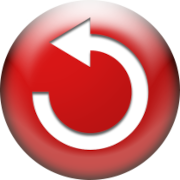 Hold this button to rotate (you can also use a two finger gesture when the component is selected)
Hold this button to rotate (you can also use a two finger gesture when the component is selected)
-
 Hold this button to resize
Hold this button to resize
-
 Hold this button to flip
Hold this button to flip
Attachment Points

Attachment points illustrate where components can be attached to one another, or to lines / tubing.
By default, attachment points are only visible when the cursor is near them, or on lines where there is no component attached to the point. You can customize this in the rig panel.
Grouping Components
Components can be attached together at their attachment points.
Once attached in a group, you can manipulate the components together as one object.
To take a component out of a grouping, click on the group to select it, then click on the component you want to take out of the group. It will then be separated from the group.
Line and Tubing
Lines and tubing are special types of component which you can curve into any shape you like. By default they are created on the stage with two points at the corners of the viewport.
You can drag and drop the end points, or grab anywhere on the line to create a new attachment point.
Components can be attached at any point on the line by dragging them near until they "snap" in and then dropping them.
To detach a component from a line, grab the attachment point on the line and pull it off the component.
When working with lines and tubing, you can drag and drop the attachment points onto the trash can to remove them. If a line has less than 2 points, it will be removed.
Annotations
Annotations are a special category of component which you can use to add text and arrows to your rig diagram.
To change the text in an annotation, click on it to open the "edit annotation" dialog.